I. Intro
You can search for text on a board and replace the text as needed.
II. Steps
- Open the document. Double-click the board, click the icon in the upper-right corner, and enter the text you need to search for. You can also open the search panel by pressing Ctrl + F (Windows) or ⌘ + F (Mac).
- Select the text in the search result list to find the location of the text on the board. Your selection will be highlighted in red. Other matches will be highlighted in yellow. You can also press Enter or Shift + Enter to go to the next match in the search result.
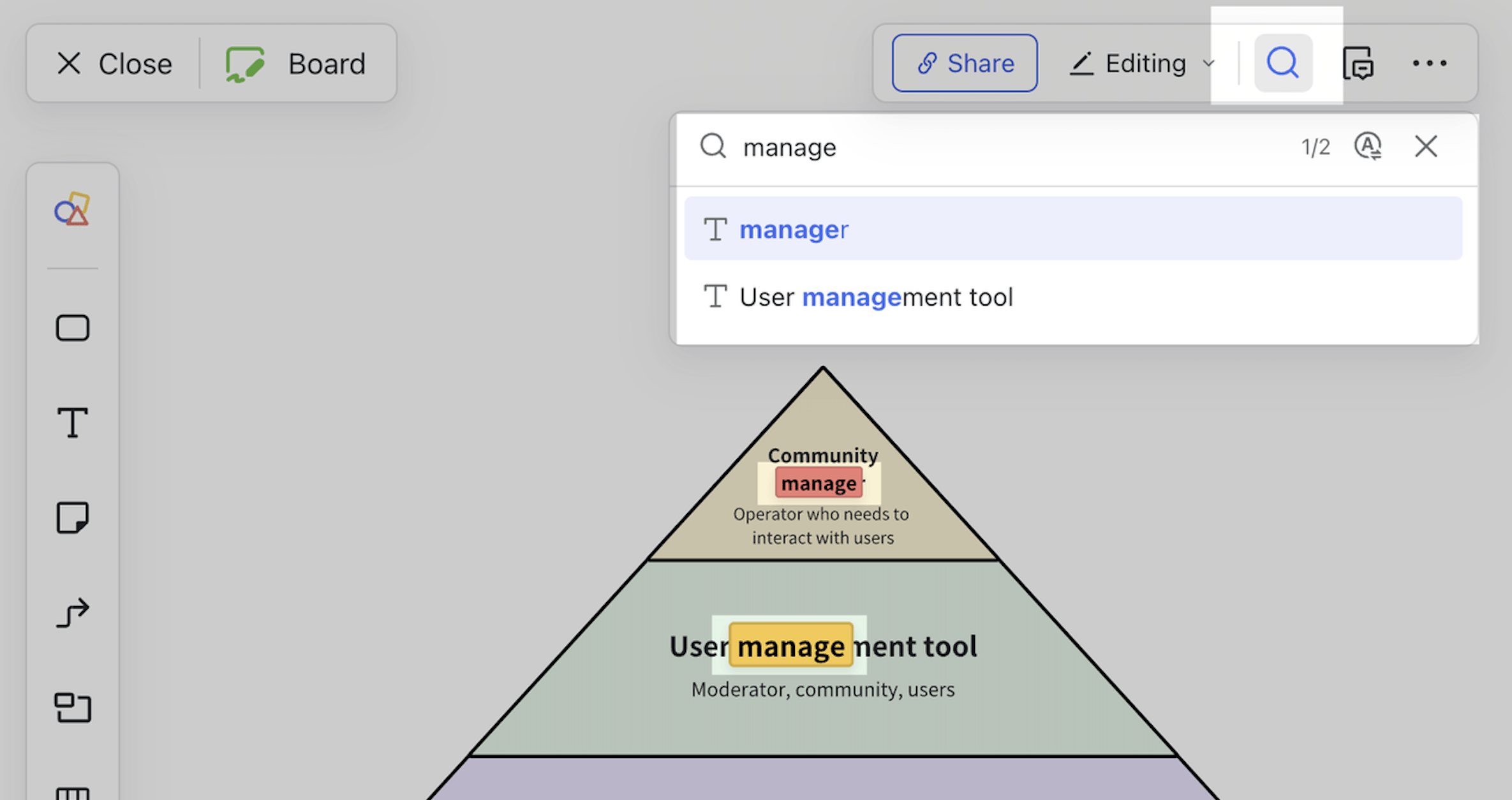
250px|700px|reset
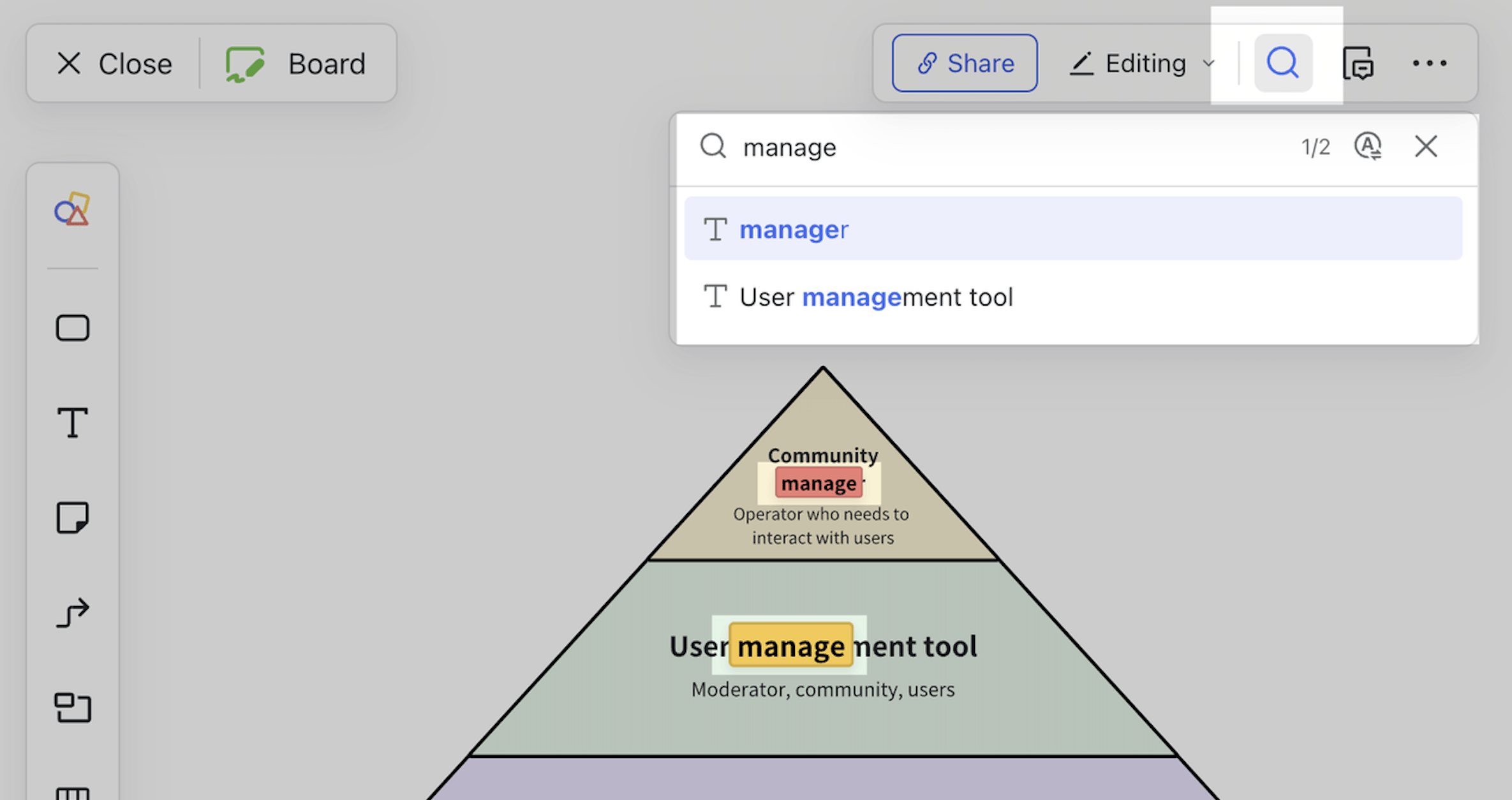
- Click the Replace icon in the search box, enter the replacement text, then click Replace or Replace All as needed.
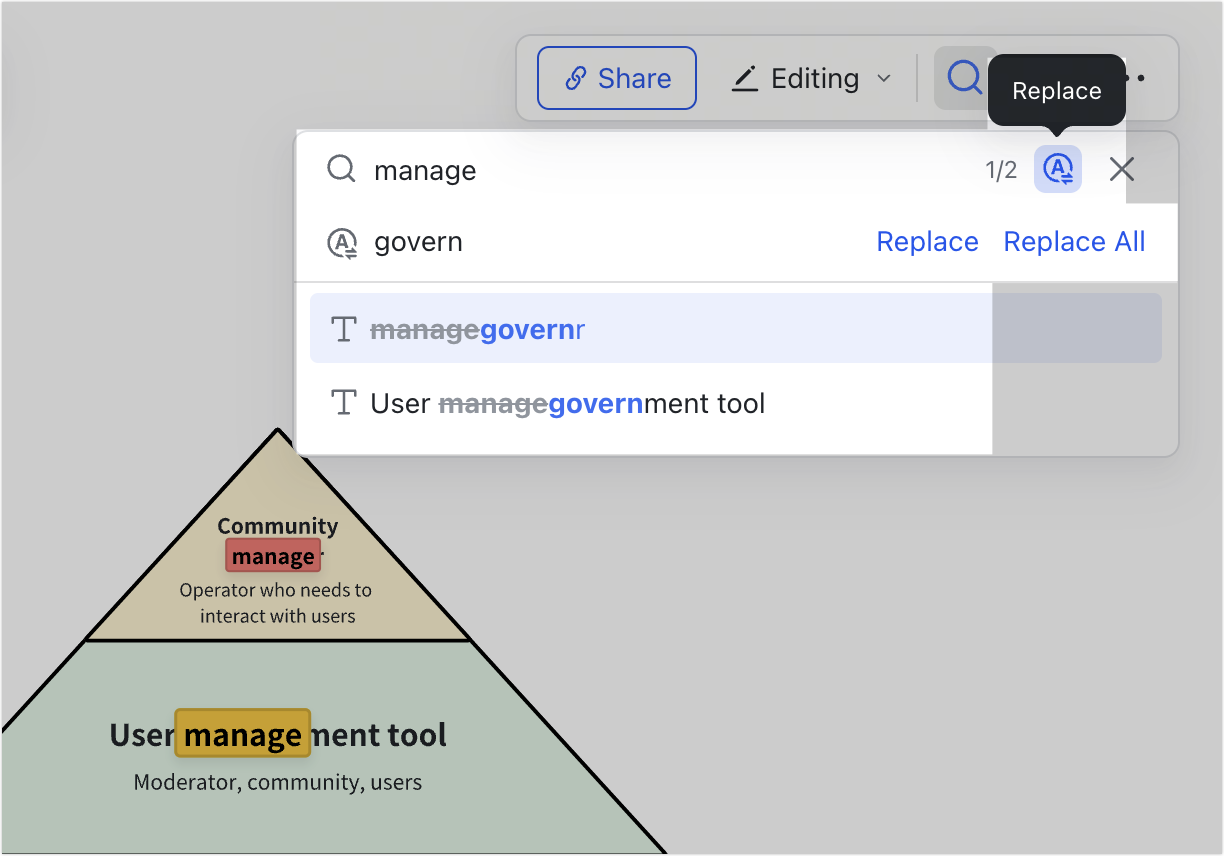
250px|700px|reset
- Click the icon in the search box to close the search panel.
III. FAQs