I. Intro
There are different types of toolbars in Docs that give you convenient access to all the key features, such as inserting images, videos, tables, bases, and other content as well as adding hyperlinks and formatting content.
II. Description
/ Slash commands
Notice: This toolbar is only available on the desktop app and web version.
At the beginning of a line or after a blank space, enter / to use slash commands.
Here, you can insert headings, lists, images, tasks, callouts, and other types of content. You can also directly enter a command after the / to find and insert what you need. For more details, see Inserting content.
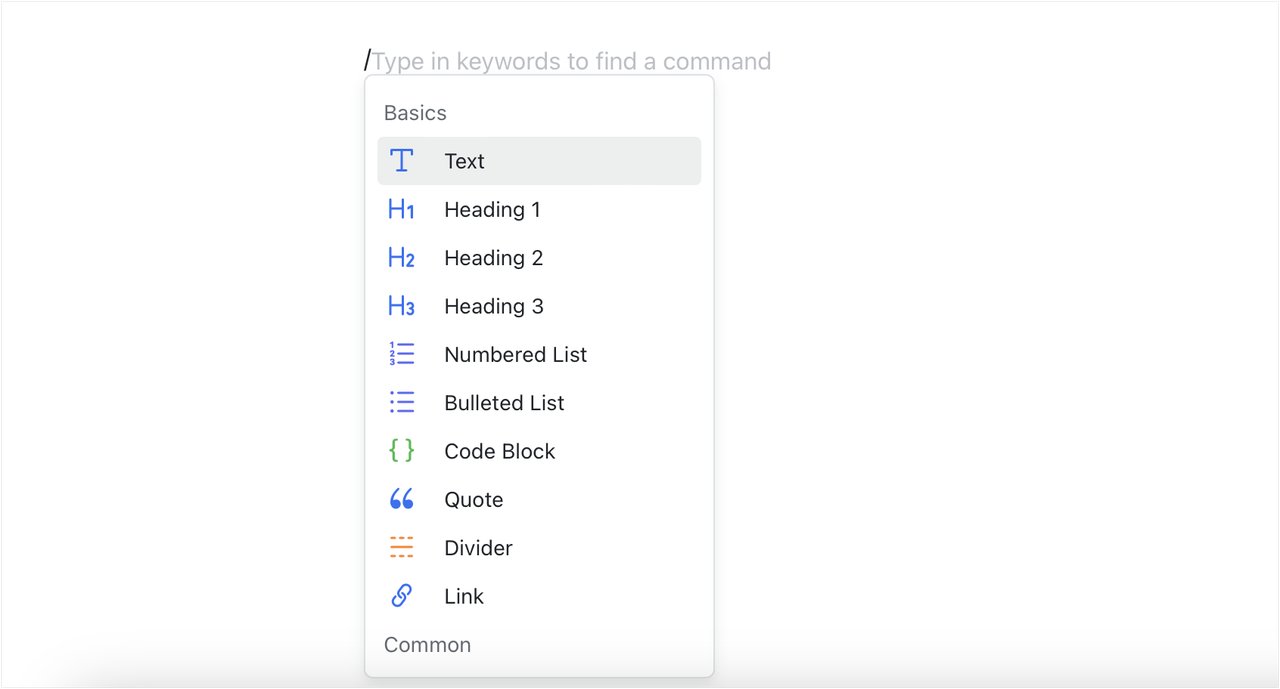
250px|700px|reset
+ toolbar
Hover over any blank line and a + icon will appear at the beginning of the line. Hover over the icon to access the + toolbar.
You can use this toolbar to add headings, lists, callouts, and other elements. You can also insert images, tasks, tables, columns, and other types of content.
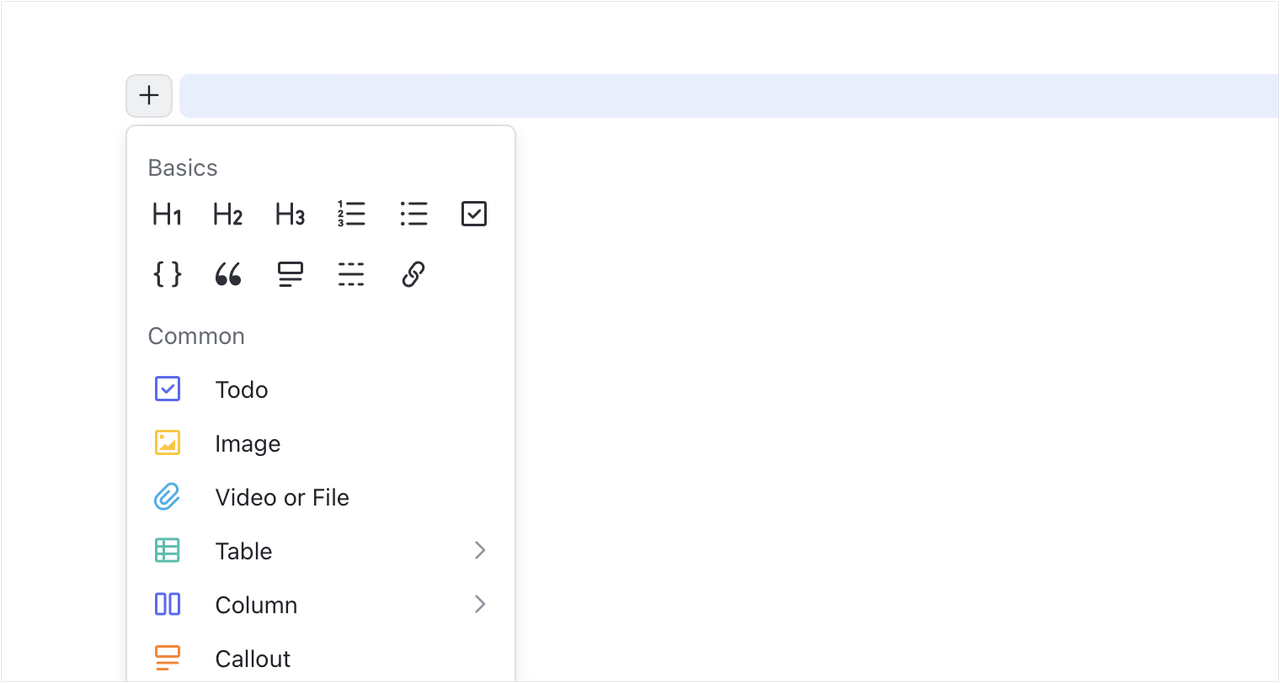
250px|700px|reset
Floating toolbar
The floating toolbar will appear when you select content in the document and it will disappear once the content is deselected.
From the floating toolbar, you can set the text as body text or as a heading, indent and align, add color, bold, italic, strikethrough, and hyperlink, convert into numbered or bulleted lists, share, add comment, and more.
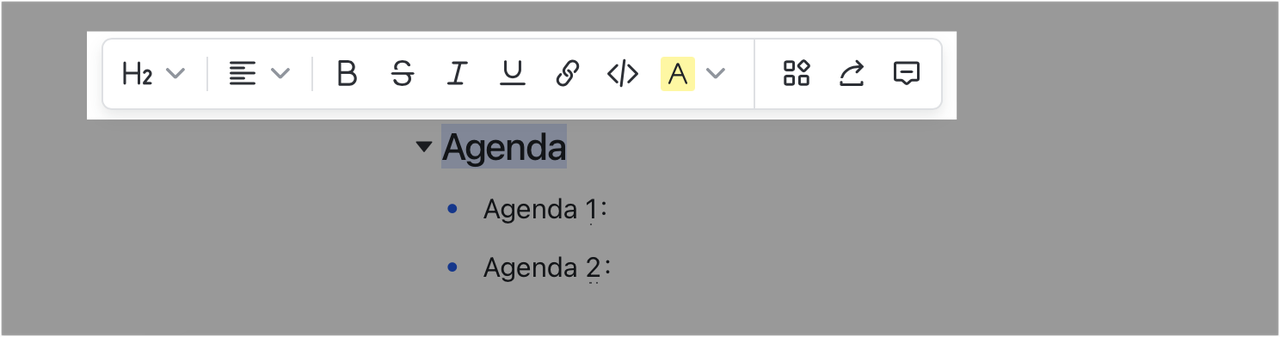
250px|700px|reset
⋮⋮ toolbar
Notice: This toolbar is only available on the desktop app and web version.
Hover over the content you want to edit and then hover over the ⋮⋮ icon to access the ⋮⋮ toolbar.
You can use this toolbar to move, copy, and delete blocks. You can also add headings, lists, and perform other actions on the block. To learn more about this toolbar, see Use blocks in Docs.
Note: Different types of content support different actions, so the options that appear in the toolbar will vary.
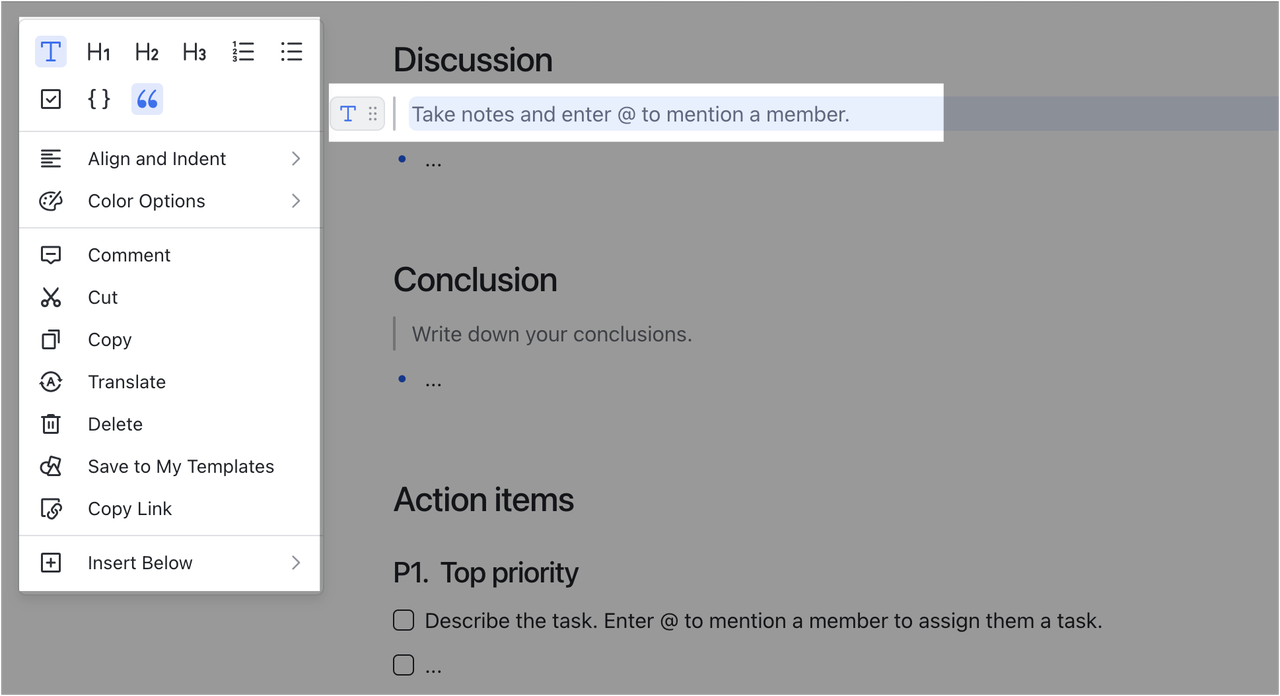
250px|700px|reset